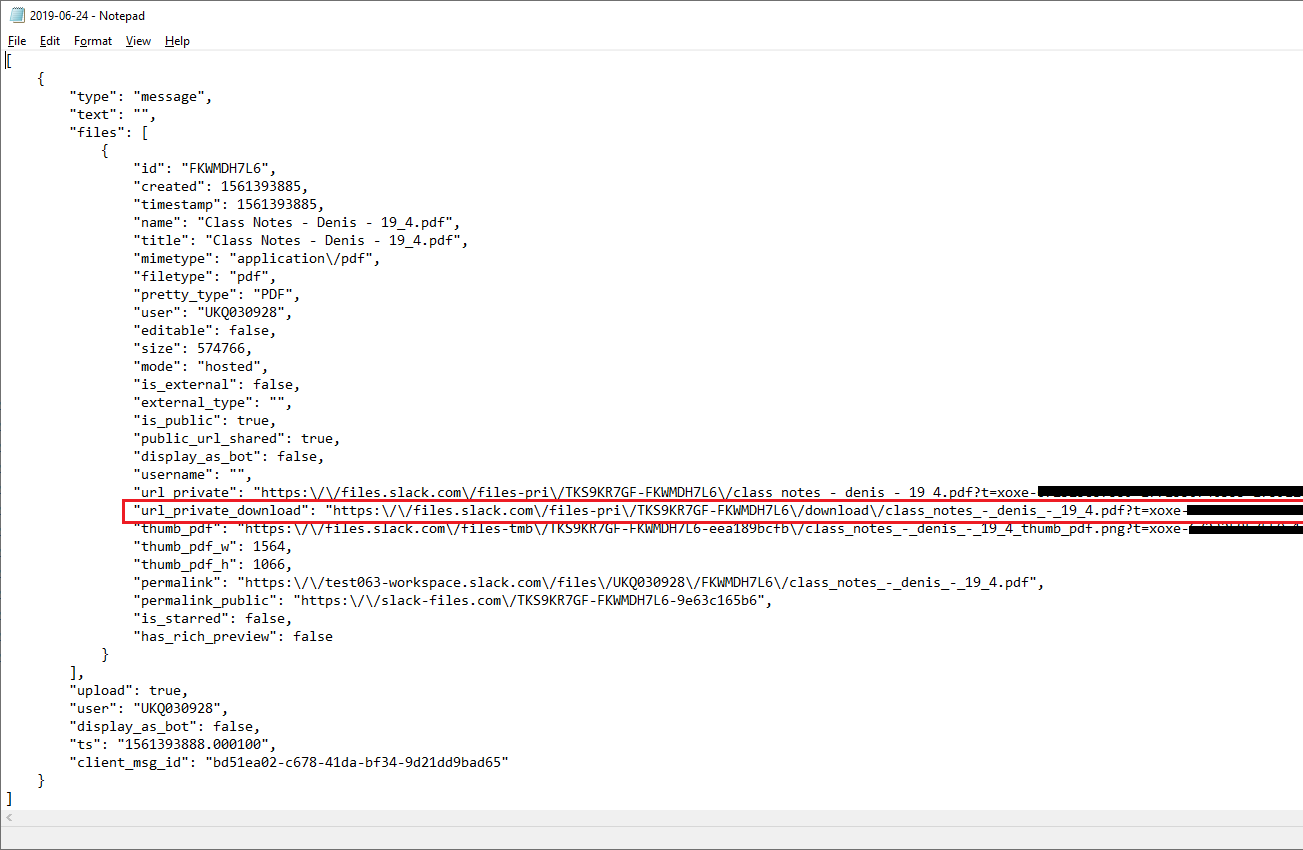Slack allows you to export data from a workspace or Enterprise Grid organization. After your export is complete, you can download a Zip file that contains your workspace data. Each subdirectory inside the Zip file represents a channel (public or private), a direct message conversation, or a group direct message conversation. In most cases (except a TXT export on the Enterprise Grid plan) the subdirectories will contain a series of JSON files which represent message history. There are no the workspace’s files, but, the JSON files contain links that direct back to the workspace’s files. For example, here is how an arbitrary JSON file which contain a file upload may look like:
To download the file, just copy the highlighted link and paste it into your browser.
If you want to automate the file download process, you can use Backupery for Slack Export tool. The tool automatically opens a Zip export file, processes all the JSON files, and downloads all the workspace’s files into the related conversation directory. Here is how to use it:
- Download and install the application.
- Run the application, and, if you have not configured the application before, run the export wizard.
- Specify a Zip export file and press the Next button:
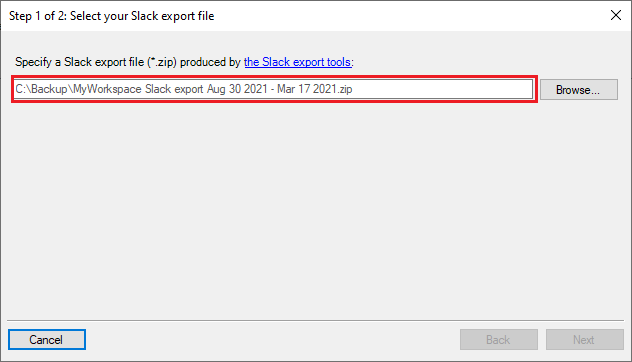
- Review the export summary and press the Finish button which starts the export file processing:
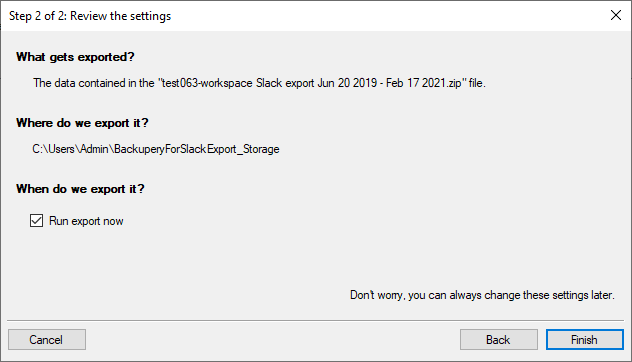
- The application automatically processes the export file and downloads all the files by the file links in the JSON files:
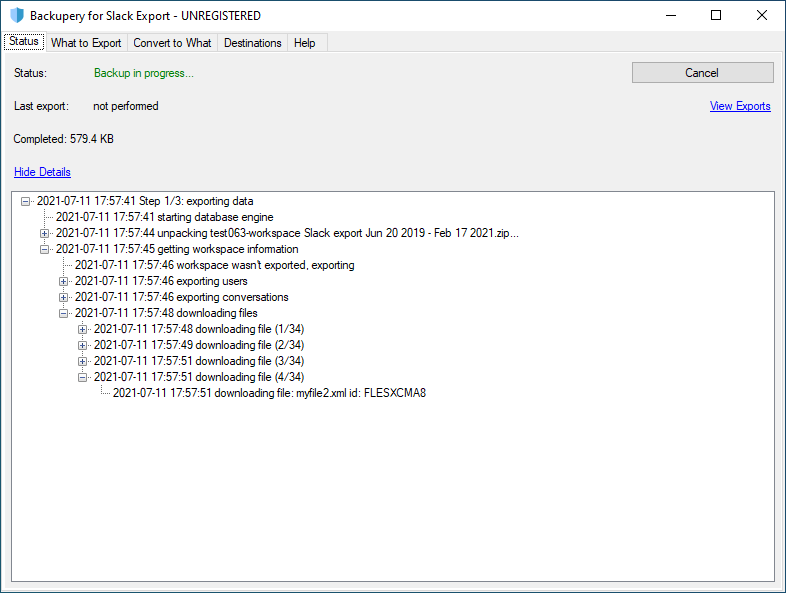 Please note, the application also converts the JSON files to HTML so you can review the message history by any web browser.
Please note, the application also converts the JSON files to HTML so you can review the message history by any web browser. - After the export is complete, click the View Export link to view the result:
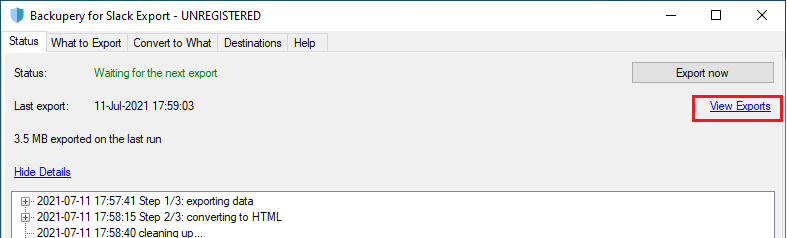
- Open the destination directory and navigate to the HTML directory:
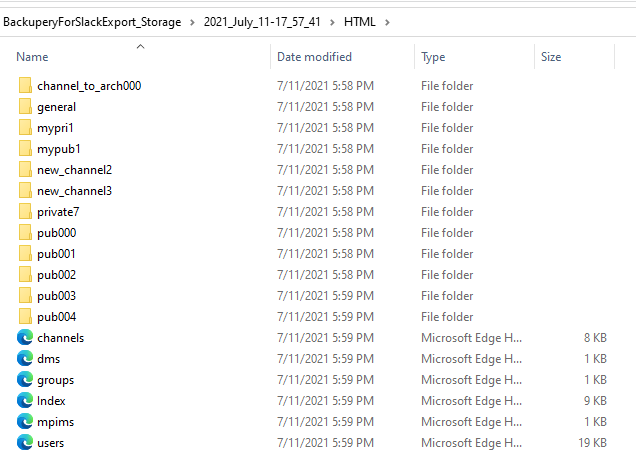
- Downloaded files are placed into the related conversation directories. For example, all the files downloaded from the general channel are placed into the general directory. Each file name starts with a timestamp that represents the date when the file was shared in a conversation. For example, consider the following file upload in the general channel:
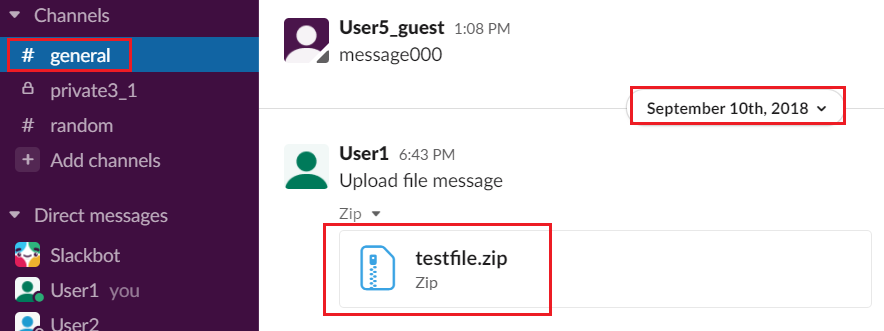 The downloaded file will be placed in the general directory and will be named 2018-09-10_testfile.zip.
The downloaded file will be placed in the general directory and will be named 2018-09-10_testfile.zip.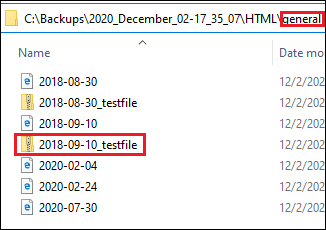
Please note, the application supports all types of Slack Exports (on the Free, Standard, Plus, and Enterprise Grid plans), including exports that contain private channels and direct messages.
Download the app here.
As always, if you have any questions, please drop us a line.