Update 17 June 2023. Slack released a feature that allows you to convert a private channel to public: https://slack.com/help/articles/213185467-Convert-a-channel-to-private-or-public so the article below is no longer relevant.
Currently, there is no option to convert private channels to public ones on Slack. However, it is possible to do this by exporting the private channel from your workspace and then importing it back changing the privacy settings of the channel. Here is how to do that.
At this moment, this method does not support files properly. It means that the files shared in the private channel will become unavailable in the public one.
Assume, you need to convert the following private channel to the public one on your Slack workspace:
- First, download and install Backupery for Slack tool which allows us to export the private channel. A detailed guide on how to use the tool you may find here, but in this article, we will focus on the main points only.
- Run the app, and if you have not configured the app before, run export wizard:
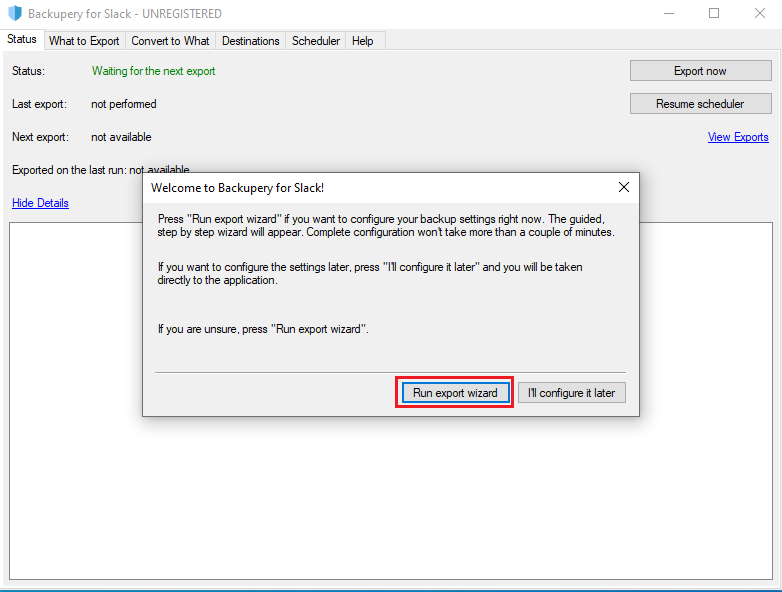
- Press the Sign In to Slack button to add the app into the workspace.
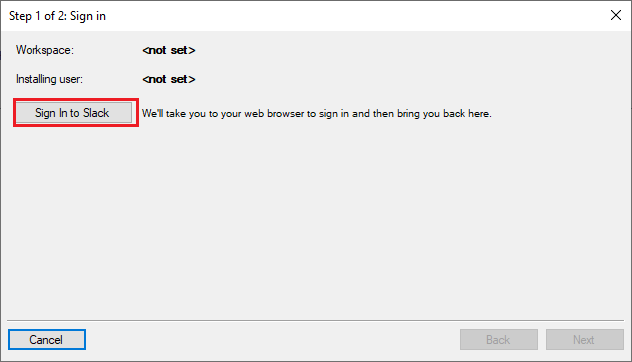
- After pressing the Sign In to Slack button, your default web browser should be opened. If you already logged in to your Slack account in the web browser, make sure you selected the right workspace on the top right and press the Allow button:
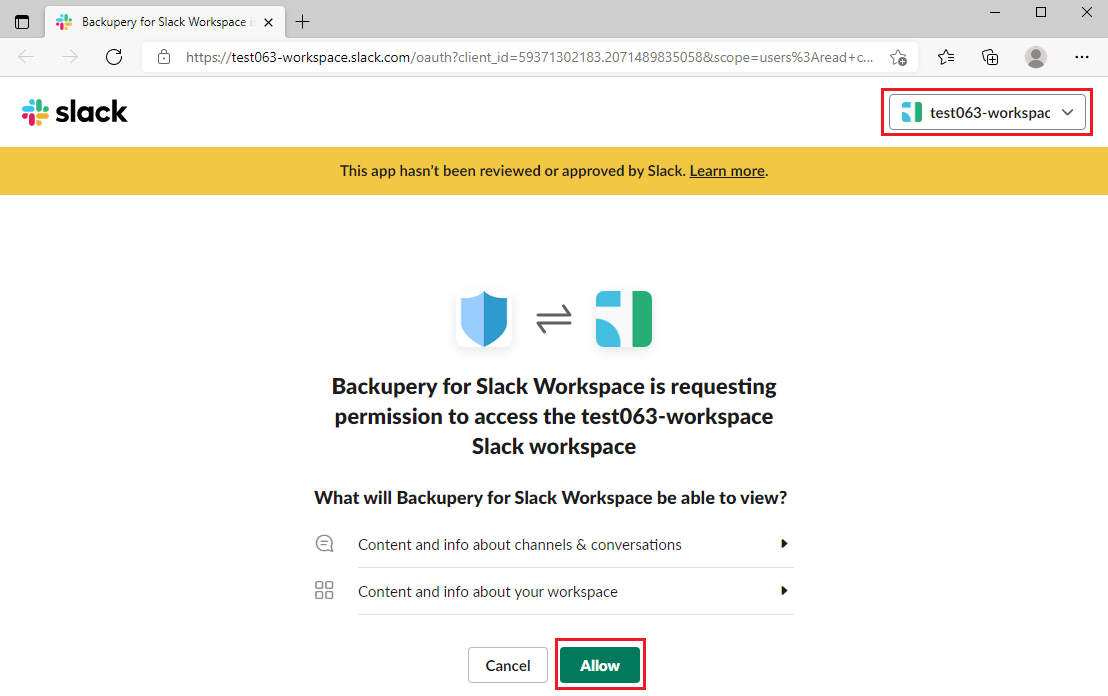 If you are not logged in to your Slack account, just type the workspace name and press the Continue button:
If you are not logged in to your Slack account, just type the workspace name and press the Continue button: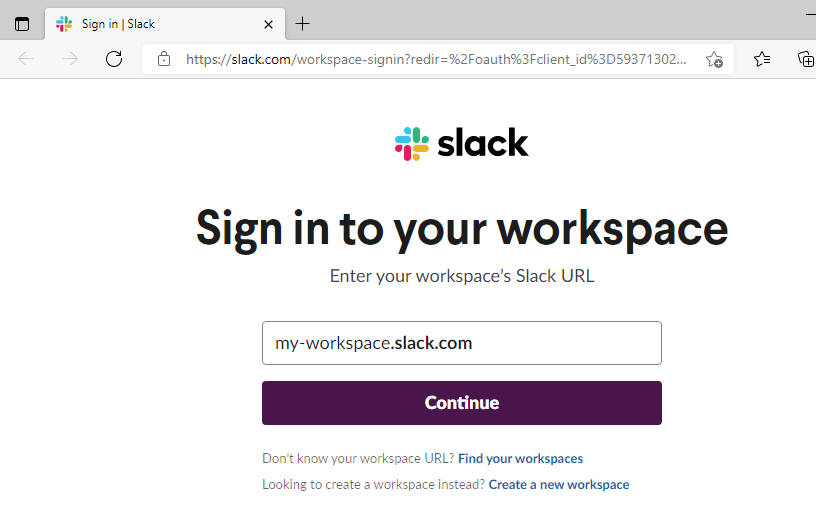 Please note, by default, any member is allowed to install any application for Slack. However, a workspace admin or an owner may limit usage to pre-approved apps. If the app was not pre-approved you will see the message that you are not authorized to install the application. In this case, see this article.
Please note, by default, any member is allowed to install any application for Slack. However, a workspace admin or an owner may limit usage to pre-approved apps. If the app was not pre-approved you will see the message that you are not authorized to install the application. In this case, see this article. - Close the wizard and go to the What to Export tab. Unselect the Public Channels and the Direct Messages checkboxes, leave the Private Channels and the Uploaded Files checkboxes selected:
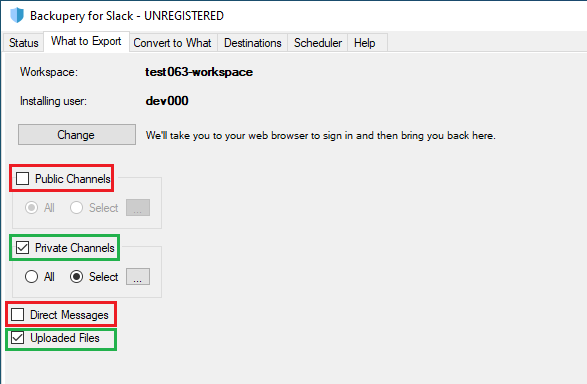
- Press the “…” button to select the required private channel:

- The selected configuration make the app export private00 channel and the files uploaded to the channel. Press the Export now button on the Status tab to export the channel:

- After the export is complete, press the View Exports link and navigate to the ReadyToImport directory:
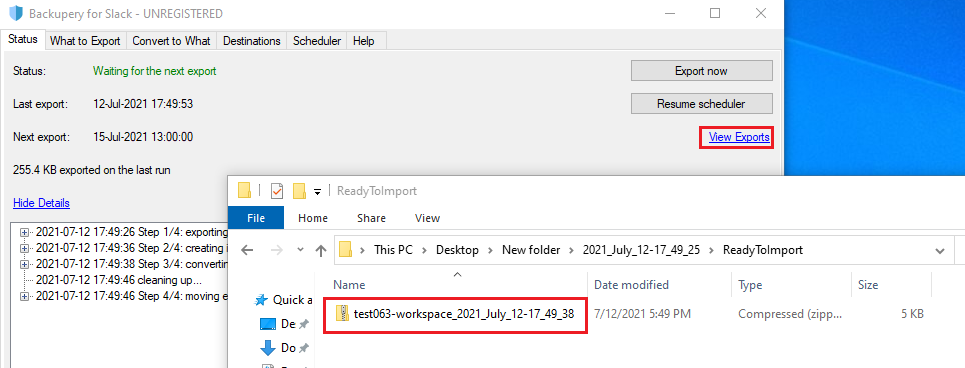 A zip file that you see in the directory contains the exported channel in a format compatible with the Slack import tool.
A zip file that you see in the directory contains the exported channel in a format compatible with the Slack import tool. - Return back to your Slack workspace and rename the private channel somehow, for example, <channel_name>-deprecated:
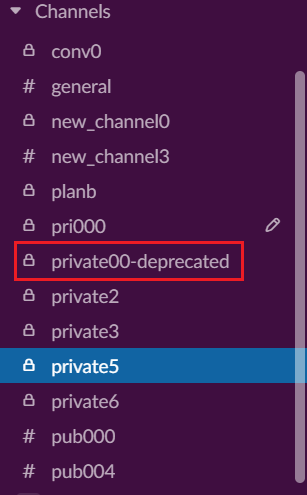
- Go to the Slack import tool: https://my.slack.com/services/import/slack and upload the zip file you got on the previous step:
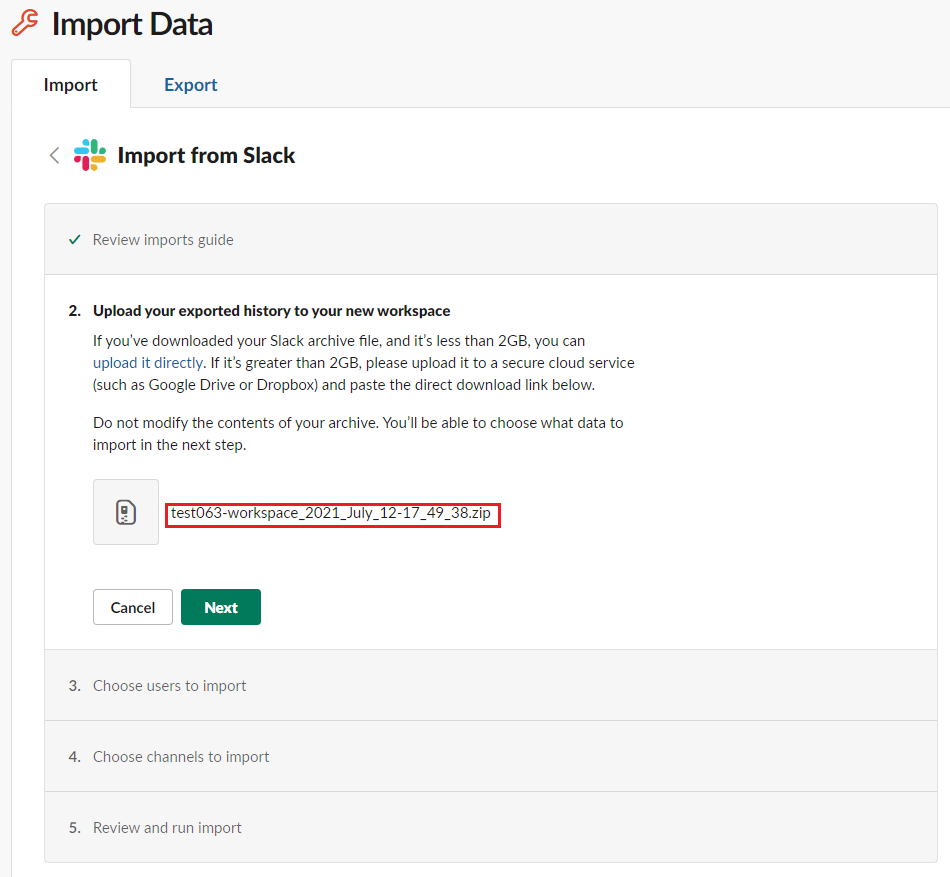
- On the 3rd step leave the default settings “Merge users” and “Don’t import these users – just their messages“:
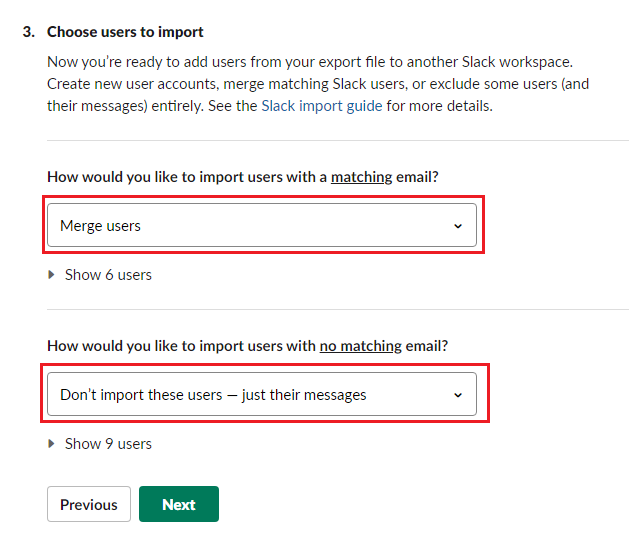
- On the 4th step select “Create new public channels“:
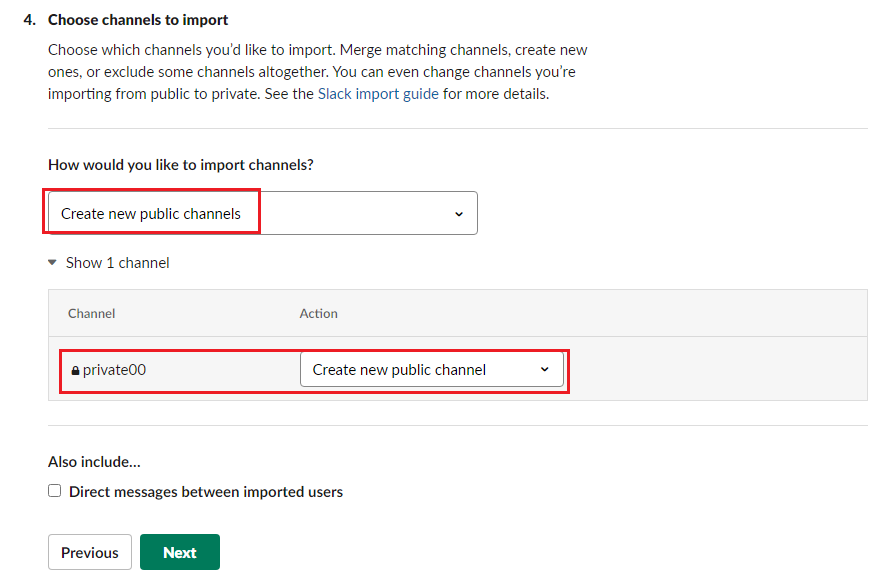
- Run import and wait until it completes. As you see, the channel is public now:
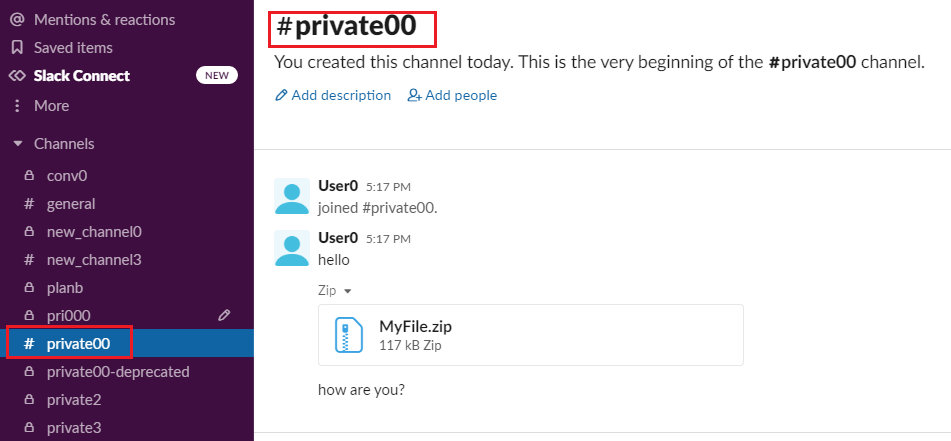
Please note, you will see the uploaded files, but when you try to download and open them, you will get an error. That is because of the known issue, you can read about it more here.
Also, as the new public channel is actually created, the ID of the newly created channel differs from the initial private channel ID. This may require to re-install some apps in the public channel after the import completed.
You can also convert multiple private channels to public channels in one step.
You may also want to review the following articles:
- Slack import tool guide: https://slack.com/help/articles/217872578-Import-data-from-one-Slack-workspace-to-another
- Slack import FAQ: https://slack.com/help/articles/360049597673-FAQ–Import-data-from-one-Slack-workspace-to-another-FAQ–Import-data-from-one-Slack-workspace-to-another
Download the app here.
As always, if you have any questions, please contact us.
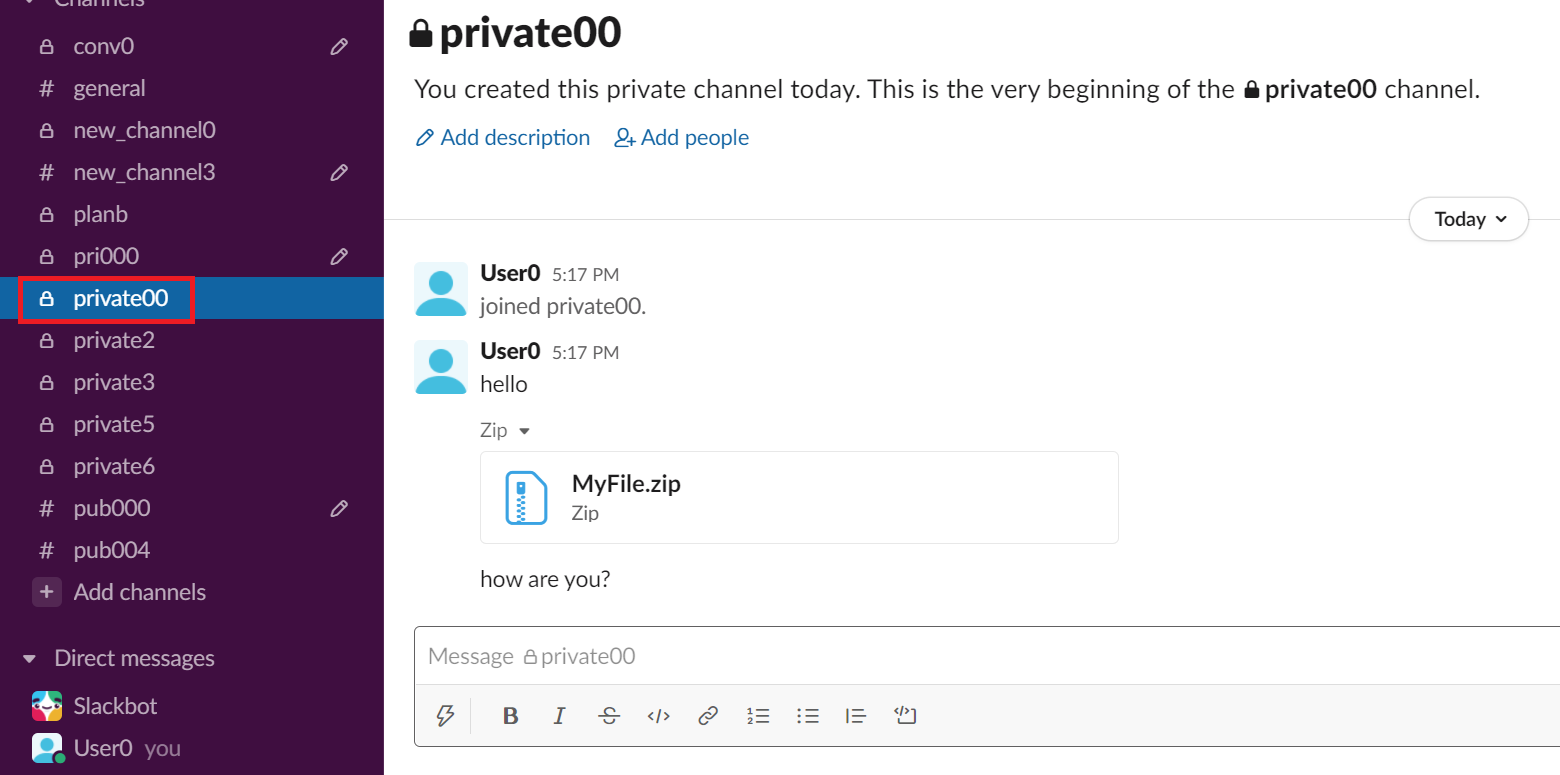
Hello I can’t see any Messages in the Free Trial is this normal ?
Hello!
Thank you for trying our app. The free trial app has the following limitations: https://www.backupery.com/backupery-for-slack-trial-limitations/
May I ask you if you see no messages at all or see messages?
Hello,
We tested this method today with a few private channels, and the PNG uploads are corrupted in the newly imported channels. Is transferring PNG uploads supported?
Hi Ted,
At this moment, this method does not support files properly. It means that the files shared in the private channel will become unavailable in the public one. You can read about the cause of the issue here: https://www.backupery.com/slack-import-tool-doesnt-import-files-from-a-zip-archive-produced-by-backupery-for-slack/. However, some workarounds still possible. I’ve just sent you an email with a couple of workarounds. Please let me know if you have any questions!