Suppose you want to backup (export) all of your Evernote notes to some safe place regularly to prevent loss of your Evernote data. Backupery for Evernote makes this possible. It is a Windows application that performs regular export of all your Evernote notes to a wide range of backup destinations. You could keep your notes in any directory on your laptop or desktop, external hard drive, USB stick, or network share. Also, it is possible to backup directly to Dropbox, or store the notes in any directory that is synchronized with any cloud storage like Google Drive, Microsoft OneDrive, Box, etc.
To start protecting your Evernote data, you’ll need to perform the following simple steps:
- Download Backupery for Evernote to the computer where your Evernote application is installed.
- Run the installer, and then follow the instructions on your screen.
- Run the application and follow the backup setup wizard.
That’s all! Now all your Evernote notes are backed up regularly to the location you can view by clicking on the “Backup Destinations” button on the Settings tab.
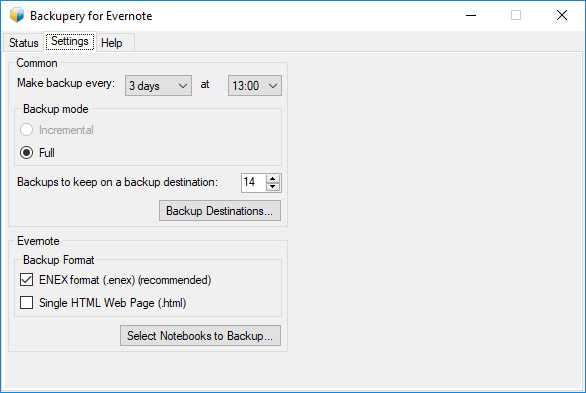
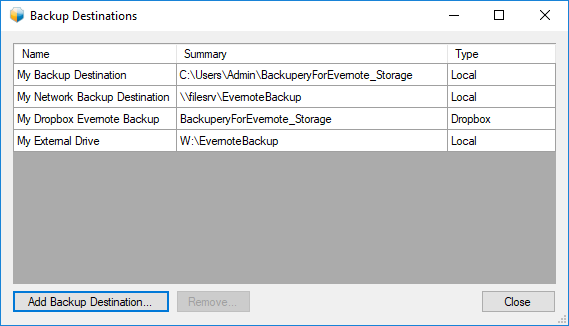
Of course, you could add new backup locations at any time just by clicking “Add Backup Destination”. You could choose any directory on your desktop or laptop, or some folder on your USB stick or hard drive, or use any directory that is synchronized with any cloud storage of your choice (Google Drive, Microsoft OneDrive, Dropbox, etc.). Also, you can backup directly to Dropbox.
You could select which notebooks you wish to backup by clicking on “Select Notebooks to Backup…”:
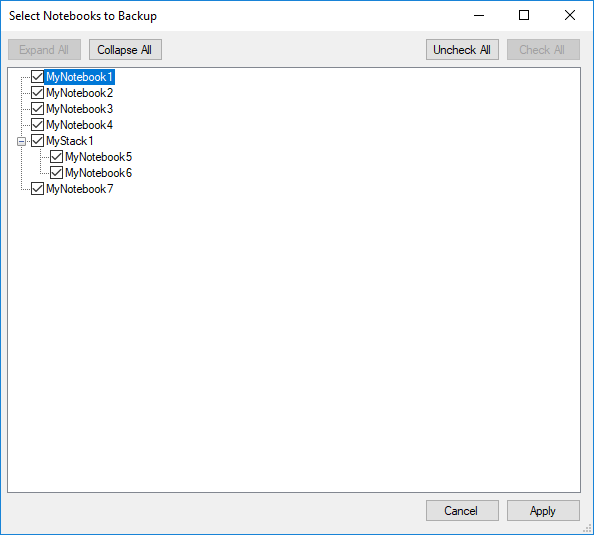
Notes from each notebook and stack are saved to a separate directory so your stacks/notebooks structure is preserved:
The application starts when your computer starts, so you don’t need to bother starting the application manually.
If you are interested in how to restore Evernote notes from the backup snapshots, see the following article: How to Restore Your Evernote Notes Using Backupery for Evernote.
As always, if you have any questions – just let us know: Contact Us.
To start protecting you Evernote data download Backupery for Evernote now.
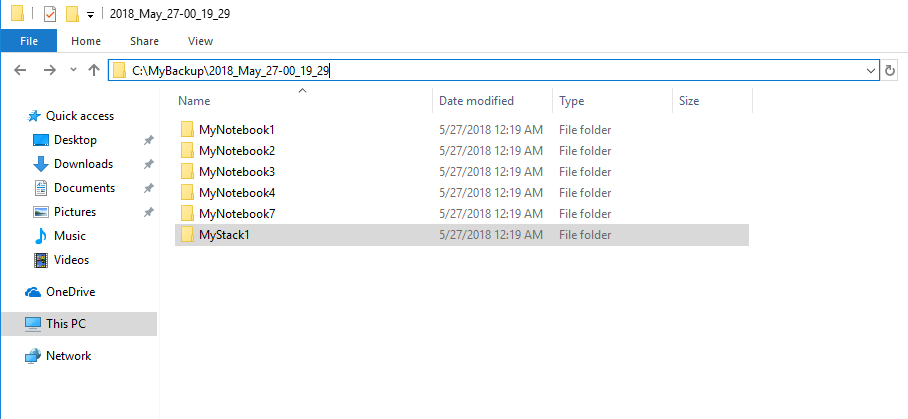
Hi,
This is an interesting application, and just what I’ve been looking for. A couple of questions-
1.Are there any plans to support backup compression (to create a zip of the backed up files automatically)
2. What happens with incremental backups, are incremental versions created in the backup folder, or are old file replaced?
3. From the screenshots, it looks like the tool only supports a single backup, is this correct?
Hi Peter!
Thank you for your questions.
Yes, there is a task on our roadmap to support backup compression. Actually, we’re currently working on a feature that would (hopefully) allow us to reduce the storage space needed to store the backup without losing backup quality.
I think the simple example illustrates better what happens in incremental backup mode. Let’s say you incrementally backs up some of your notebook, let’s call it NotebookA.
On the very first run (let’s say on April 11 at 10.00), the application makes a full backup, it means it backs up all the notes which sit in NotebookA. The backup destination structure after the first full backup will be the following:
H:\BackuperyForEvernote_Storage\NotebookA\2018_April_11-10_00_00.enex
That is the NotebookA directory contains a single file that in its turn contains all the notes from NotebookA.
At the next application run, let’s say on 15th of April at 11.00, the application backs up those notes that have been changed since the last backup, i.e. since April 11th, 10.00.00. So the application produces one more ENEX file in the directory, so the directory starts looking as this:
H:\BackuperyForEvernote_Storage\NotebookA\2018_April_11-10_00_00.enex
H:\BackuperyForEvernote_Storage\NotebookA\2018_April_15-11_00_00.enex
At the next application run, let’s say on 20th of April at 16.00, the application backs up those notes that have been changed since April 15, 11.00.00 and produces one more incremental backup file, so the backup directory starts looking as this:
H:\BackuperyForEvernote_Storage\NotebookA\2018_April_11-10_00_00.enex
H:\BackuperyForEvernote_Storage\NotebookA\2018_April_15-12_00_00.enex
H:\BackuperyForEvernote_Storage\NotebookA\2018_April_20-16_00_00.enex
So, generally, if Incremental backup mode is on, the directory contains the single full backup file (usually a large one) and a series of incremental backup files (usually much smaller than the initial full backup file).
To restore the notebook to some point of time, say April 15, 11.00.00 you’ll need to import the full backup first, and then import incremental backups one by one to the backup taken at the desired date, in our case to 2018_April_15-11_00_00.enex.
I’m afraid I don’t get it. Could you please clarify? If we are talking about a count of backups (full or incremental) then there is no limit to backup count, it’s just bound by storage space. If we are talking about a count of accounts to backup, then currently the application supports the single account only, so to backup another account you’ll want to install the second application on another machine. We know it’s not very comfortable, so we’re working on the multi-account backup feature. Hope it will be available soon!
Please let me know if you have any questions!
Looking at your product.
In the restore example for the incremental backup does one have to reconcile the multiple import folders oneself?
Perhaps relative to 3 above, can one store different stacksnotebooks in different locations? For example if one had synced and local stacks, store each on a different drive?
Hi Cal!
Yes, exactly. Say one has three notebooks in the account:
so after some time the backup structure generally looks like:
If one wants to restore whole account data (all the notebooks) then it’s necessary to restore each notebook one by one, so import filenameA1.enex first (full NotebookA backup), then filenameA2.enex (incremental NotebookA backup) and finally filenameA3.enex (incremental NotebookA backup). Then do the same with NotebookB and NotebookC.
It seems a complicated process especially if one has many notebooks, but from my experience it’s a quite rare task to restore a whole account, that is much less commom than restoring a single notebook or a single note.
Unfortunately, currently it’s not possible to split the backup so different notebooks are stored into different backup destinations. The backup can be duplicated to multiplie destinations, so the data is stored on different drives simultaneously. However, the app may support this in the future, so it would be possible to store different stacks/notebooks on different drives (we’re working on similar feature now).
Please let me know if you have any questions, I’m here to help!
I just downloaded your application and I get the error Can’tGetLastLoginNameExeption
I am logged into my account using FireFox and Windows 10 with all system updates installed.
Hi Melanija,
Thank you for your question and I’m sorry for the trouble.
May I ask which version of Evernote you are using? I’m asking since Evernote 10 is not supported yet, unfortunately. So just let me know so I could assist further.
I also get the error Can’tGetLastLoginNameExeption
I am logged into my account using Google Chrome and Windows 10.
Ref you previous answer:
“Thank you for your question and I’m sorry for the trouble.
May I ask which version of Evernote you are using? I’m asking since Evernote 10 is not supported yet, unfortunately. So just let me know so I could assist further.”
When can we expect a version which supports the latest Evernote version?
Hi Stephen! Backupery for Evernote has been retired and is no longer actively supported so I’m not sure it will be available in the near future. I’m sorry I don’t have better news at this moment! Please let me know if you have any questions.