Slack is a highly popular collaboration tool that is used by teams all over the world. So backup-related tasks like keeping the data for historical reasons, archiving, preserving data for compliance and legal procedures may occur.
There is an article about exporting Slack data, but in this post we are going to focus on how to make backups of Slack data. By making backups we mean making regular and automatic exports of Slack data.
As mentioned in the article about exporting Slack data, you can use Slack built-in export tool, or use Backupery for Slack tools to make backups of your data.
If you want to jump directly to step-by-step guides on how to back up Slack data here they are:
- Slack built-in export tool manual
- Backupery for Slack Desktop manual
- Backupery for Slack Cloud manual
If you want to better understand the differences and capabilities of the tools, keep reading.
Below are comparison tables along with a brief review of the tools from the perspective of making scheduled and automatic backups.
| Slack Built-In Scheduled Export | Backupery for Slack | |
| Available for all Slack plans | No, scheduled exports are available for Slack Business + Plan only | Yes |
| Private Channels and Direct Messages | +* | +** |
| Files | – | + |
| May be available for non Owners/Admins | – | + |
| Selective backup | – | + |
| JSON backup format | + | + |
| HTML backup format | – | + |
*Workspace Owners and Org Owners must apply to use these export types.
**Some additional setup may be needed.
Files. Backups produced by the built-in tool does not contain uploaded files. Instead, they contain links to the files. Backups produced by Backpery for Slack contain uploaded files themselves, along with the links.
Private Channels and DMs. In order to back up Private Channels and DMs using the built-in tool on Business+ plan, Owner must apply to use these export types. If the application is approved by Slack, the backup will contain all the Private Channels and DMs that exist in the Workspace or Org.
In case of Backupery for Slack, by default, the app backs up Private Channels and DMs where the installing user (the user who installs the app) participates. To back up Private Channels and DMs where the installing user does not participate, some additional setup may be needed.
May be available for non Owners/Admins. Unlike the built-in backup tool, Backupery for Slack may be available for non Admin/Owners. You can read more here about that: Can I use Backupery for Slack without Owner or Admin permissions?
Selective backup. Slack built-in tool usually works from a perspective of a whole workspace/org. So if you back up the data using the tool, usually you get the conversations across your whole workspace/org. Backupery for Slack allows you to back up data from a single user, or a specific conversation, or a combination of different conversations on your workspace/org.
Readable export. Scheduled exports provided by Slack built-in tool contain the conversation history in JSON format. Backupery for Slack using JSON and two HTML formats to back up the data. You can read more here about the backup structure: Backupery for Slack export structure.
Here you can try Backupery for Slack app: https://www.backupery.com/products/backupery-for-slack/
Here is Backupery for Slack manual: https://www.backupery.com/backupery-for-slack-desktop-manual
Hope the article helps you to understand which tool fits your needs better.
As always, if you have any questons, please let us know, we’re listening!
hi
I test installed today and it is creating crazy amounts of folders – 84 in 2 hrs – none of them with .zip, but .json files that when opened don’t make sense.
this is on OSX 10.13.4
Hi Josef,
It seems the application currently is creating a full backup of your Slack workspace. When it finishes (you’ll see “Backup complete” message), it will pack all the folders into a single zip file.
Please let me know if you have any questions!
It’s not clear how to backup multiple slack sites
Please see this article: How to Backup Multiple Slack Workspaces
Hi Slackuser!Currently the application is supposed to backup a single slack site (workspace) only. If you need to backup several workspaces, you should install the app on several computers.
We know it’s pretty uncomfortable, so we’ll consider adding the feature that allows to backup several workspaces.
If you have any questions, please let me know!
Does Backupery back up private messages in Slack? Not just the admin but the whole team?
Hi Guillermo,
Thank you for your question.
Yes, the application backs up messages sent in private channels and direct messages.
For example, let’s assume there are three users on your workspace: user1, user2, and user3. If user1 uses the app then it captures the messages (including private messages) between user1 and user2, and between user1 and user3. It doesn’t capture the messages between user2 and user3 though.
Please note, it is not necessary to be admin to use the app, any user can install and use the application.
Please let me know if you have any questions!
I have 2 slack workspaces, I inadvertently signed into the channel that I did not want to back up. How do I log out and log back in to back up the the channel I need to?
Please see this article: How to Backup Multiple Slack Workspaces
The Mac instructions don’t work. After I reinstall or I start the app again, it doesn’t ask me for a workspace. Instead, it just either backs up the same workspace, or complains that team name is missing (if I removed the app from the workspace). Is there someplace where the application preferences are stored that I need to delete?
Hi Ante! Sorry for the late response. You are absolutely right – the Mac instructions were obsolete so I’ve just updated them. Please let me know
if have any questions, I’m here to help!
I’m using the free trial for MAC, can’t I switch accounts with the free trial for MAC?
Does the paid Personal Edition and Workspace Edition allow for this feature to be released?
I can’t reconfigure my workspace after reinstalling the app or deleting the settings.
Hello,
Here is how to do that if you are on Mac:
1. Close the running app: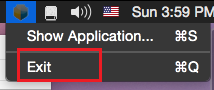
2. Open the following directory:
your_username/.local/share/google-filedatastore/BackuperyAuth
Please note, the .local directory might be hidden on your Mac, so you should make it visible using this guide: https://ianlunn.co.uk/articles/quickly-showhide-hidden-files-mac-os-x-mavericks/
3. Remove Google.Apis.Auth.OAuth2.Responses.TokenResponse-Slack_mainsrv file.
4. When you start the app it will ask you again which workspace to backup:
We’re currently working on a way to make the reset more convenient on Mac. I don’t have any exact estimations now though.
Please let me know if you have any question, I’d be happy to help!
Will others on my team know I’ve installed this and I am backing up the Slack data?
If a team member clicks Apps on the bottom left, then the app will be displayed in a list of installed applications: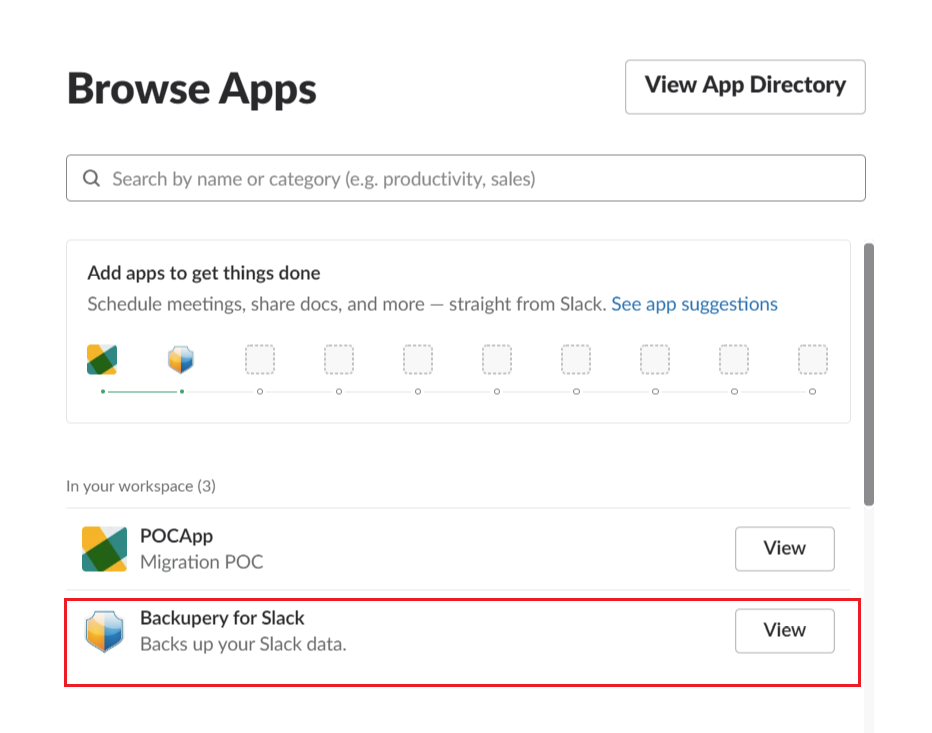
Please let me know if you have any questions!
Will the app back up all channels or just those that I’m part of, including private chats? I’m asking because my backup has been running for a while and was wondering if there is any way I can select specific channels and private chats to back up, instead of all of them.
Thank you
Hello!
Thank you for your question.
Yes, now you can select channels to back up, just update the app to the most recent version, please.
Backupery for Slack Personal backs up all the channels (private and public) which you are part of. Unfortunately, there is no way for now to select specific channels to back up. We know it’s not comfortable so we’ve placed this on our roadmap already!Backupery for Slack Workspace backs up all the channels (private and public) to which the app has been added, even those which you are not part of.Here is more information on that: https://www.backupery.com/products/backupery-for-slack/
Please let me know if I answered your question or if you have any other questions, I’m here to help.
another big vote for ability to select specific channels to back up. seeing how the last response on this was over half a year ago, how soon might we see this feature added to Backupery for Slack?
i just bought the personal edition today hoping that this would be an included feature to discover that it unfortunately is not and thus a lot of unnecessary bandwidth is consumed for certain channels that didn’t need to be backed up as much as others
The feature has been added already! Please update to the most recent version of the app.
Thank you for your vote! We haven’t added this feature into the app yet. However we continuously do review requested features and it’s one of the highly requested one, so it’s one of our top priorities now. I don’t have ETA for now, but I’ll notify you when it’s available!Hello,
I can’t see the messages and files of private DMs. Also, how far back does the backup go?
Hi Namrata!
>> I can’t see the messages and files of private DMs.
Do you see “Waiting for the next backup” message? I’m asking since probably the app is still backing up the data.
>> Also, how far back does the backup go?
It backs up everything, but please keep in mind that if you are on the Free plan on Slack, the message history is limited to 10000 the most recent messages (it’s Slack limitation, not ours).
Please let me know if you have any questions!
You mention that there is a limit for this service? What if you wish to archive it? What’s with this limit of words? How can I archive everything.
Thank you for your questions. On the Free Slack plan only the most recent 10,000 messages will be viewable and searchable. You may find more details here: https://slack.com/intl/en-by/help/articles/115002422943
So if you are on the Free plan it won’t be possible to archive more than 10.000 the most recent messages. However, you may want to upgrade to the Standard plan for 1 month, so your message history will be available.
Please let me know if you have any questions, I’d be glad to help!
Hi there,
You mention that the app is supposed to back up everything, however after I installed the app and started the ‘backup now’ function, I only see access to the last day’s worth of messages on channels. How do I access ALL messages in the channels? Is there an additional setting I need to use?
Thanks so much!
Hi Avanti,
The Trial app is limited to 5 private channels, 100 DMs and 100 files.
Please also note, that on the Free Slack plan your history is limited to 10.000 the most recent messages (it’s Slack limitation, not ours).
Would you like to try the app without the trial limitations?
Please let me know if you have any questions, I’d be glad to help!
Denis,
Hello!
Are there any limitations on number of messages in these 5 private channels in Trial version.
Thanks in advance
Hi Ivan!
No, there are no any limitations on the number of messages in these 5 private channels.
Please let me know if you have any questions.
once I have exported the file of a private channel – say a chat between two people of which I am one with text messages and attached files – how can I reivew it in a format that looks like a natural conversation within slack? That’s what is truly missing. This tool produces the raw data but I can’t easily see the conversation flow or see the attachments even if the data is all buried in there somewhere.
Have you checked the HTML directory? It should contain the exported data converted to HTML so you could review it using any web browser:
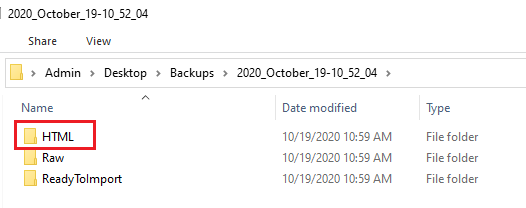
I completely agree it is not as comfortable as it should be, so we’re in process of researching more convenient ways to present the exported data. I don’t have any estimations at this moment, but it’s definitely one of our top priorities now.
Hope this helps. Please let me know if you have any questions.
I’m done purchasing a license for the personal edition, but I didn’t get anything to download? What’s the next step?
Thank you! Please check your email for the further steps.
I have tried several times to back up with licensed Workspace Edition. There are channels that I was able to get before but are not backed up this time.
I would like to get all channels and history backed up at once, as far as I can get with this license, is that possible?
I’m sorry for the issue!
Could you please check that you have added the app to the all channels you need to export? Here is how to add the app to a channel: https://www.backupery.com/backup-slack-data/#AddToConversation
I made sure the command was entered and tried several backups, but could not get some of the private channels.Please let me know if there are any other things I should check or ways to handle this.
May I ask you if those private channels were public once? I’m asking just to make sure we don run into this known issue: https://www.backupery.com/backupery-for-slack-workspace-may-not-back-up-channels-that-were-public-once-and-are-private-now/
Please let me know so I could assist further.
I was not aware of that article. Thank you very much.
If I try the method in the article,
1. Can I use the Personal Edition and the Workspace Edition on the same device? (Do I need to uninstall the Workspace Edition?)
2. Can I also use the license number of the Workspace Edition on the Personal Edition?
Yes, you can use Personal and Workspace Editions on the same device. You don’t need to uninstall the Workspace Edition.
Yes, in this case, please use the same license key for your Personal edition.
Please let me know how it goes.
Thank you for your answer.
I was able to install personal edition, but it stops with the following error.
Cursor *********** not found on sever localhost***** using connection **.
I tried public channel / private channel / DM / uploaded file separately, and it seems to be occurring in the uploaded file. The same error occurred with other accounts.
I’m sorry to ask again and again, but I would appreciate your answer.
Hello!
I’m sorry for the issue.
May I ask you which version of the app do you use? I’m asking since it looks like we’ve fixed that in the latest version of the app (v. 1473).
>> I’m sorry to ask again and again, but I would appreciate your answer.
You don’t have to apologize, it’s our fault and my pleasure to assist you!
By the way, would you prefer to continue the conversation here in comments or may I create a support ticket on your behalf?
Hello. I have a lot of old messages in every Slack channel. I don’t need them in the backup. Can I set up copying not all messages, but only for a certain time, for example, for the last week?
Hi Andrey! It is not possible to select messages for a period of time at this moment. The application exports all the messages from the beginning. I understand that is pretty uncomfortable, so we have the related feature on our roadmap already. I don’t have estimations at this moment though.
Hope this helps. Please let me know if you have any questions.
Hello!
I’ve send you a few screenshots and the issue yesterday. So the issue is that I can’t export DM between users that have added Assistant to their account in Slack. Is there are any tips or help. May be I might forgot to add any credentials to your Slack applications? Thanks in advance!
Hi Alexey!
Thank you for your message and I’m sorry for the issue. I looks like we sent you a response using a wrong email address. Could you please check your email?
Hi Denis!
Thanks a lot for your fast reaction and fast bug fixing. I appreciate it. So now I’ve exported all needed information. Good luck in developing and supporting such useful software!