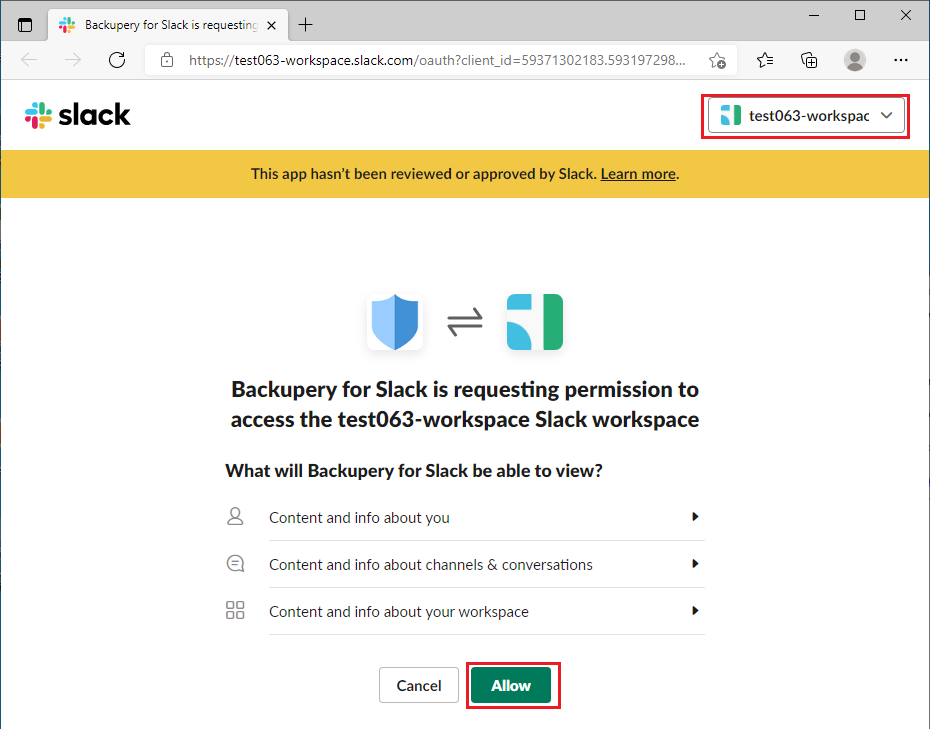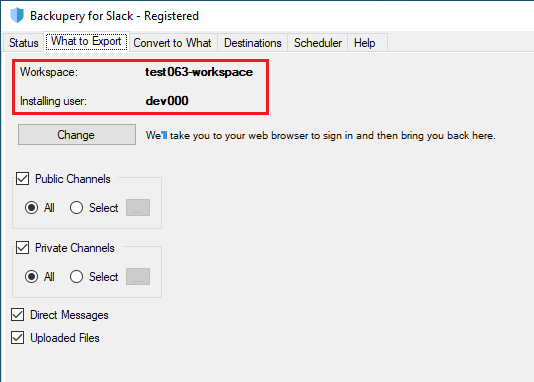Currently, it’s not possible to backup multiple Slack workspaces simultaneously, however, it’s possible to switch workspaces to backup. So you can backup your first workspace, then switch to the second one, then switch to the third one, and so on.
1. Go to the What to Export tab and press the Change button:
2. After pressing the Change button, your default web browser should be opened. If you already logged in to your Slack account in the web browser, make sure you selected the right workspace on the top right and press the Allow button:
3. Return back to the application, the newly connected workspace will be displayed on the What to Export tab:
Please let us know if you have any questions!